The Extract Tool
The extract tool allows you to extract pages or documents from an XPS file and save them as separate XPS files.This section describes how to do this.
First open the XPS file that contains the page or document that you want to extract.
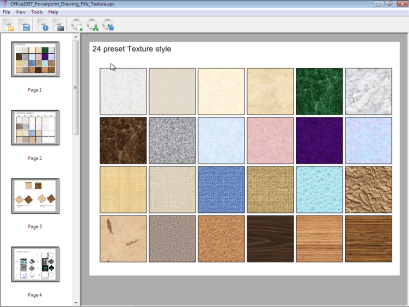
Now, you can access the extract tool dialog via the main menu, or by clicking on its icon, or via a shortcut:
- Use the menu: Tools>Extract
- Use the toolbar: click on

- Use the shortcut: ALT-1 (Windows) or Option-1 (MacOSX)
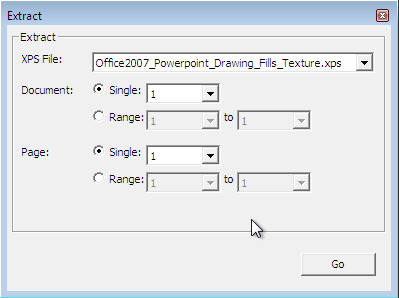
The dialog 3 has sections to fill-in:
1. XPS File: select the XPS file you want to extract the page or document from
2. Document: select the document you want to extract from. Please note that if you want to extract a page, you need to select here the document that contains that page. If you specify a document range, it will extract full documents, and the page selector will gray out as a result. If you want to extract a single document then specify a range starting and ending with the same document number.
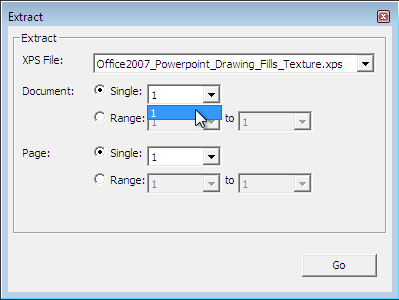
3. Page: specify here the page number, or range of pages you want to extract.
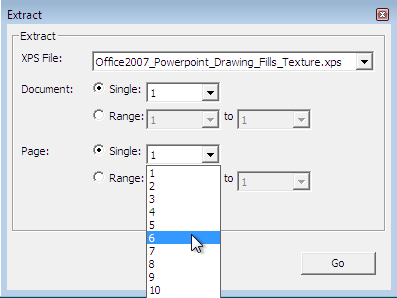
Clicking the "Go" button now will start the extraction process, and as a result you will get a new XPS file containing the pages or documents you specified.
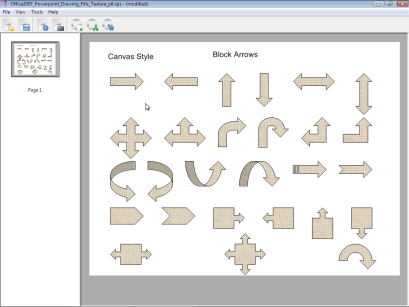
You can save the result, or use it further in another tool.
